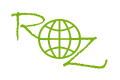|
With RZ Slideshow DVD Maker, you can easy to customize the professional DVD Menu!
Run RZ Slideshow DVD Maker, Click "Add local files button " to add source media files, then click "DVD Menu button " to add source media files, then click "DVD Menu button ", you can view below dialog, here you can easy design/make the professional DVD menu. ", you can view below dialog, here you can easy design/make the professional DVD menu.
If you enable "Guide Page", when you play the DVD on DVD player, you will frist see Guide page.
If you disable "Guide Page", when you play the DVD on DVD player, you will frist see Title page.
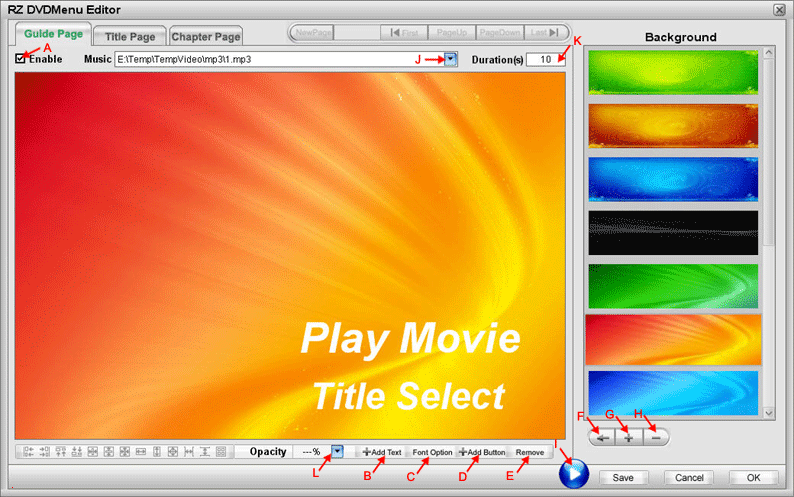
STEP 1.) First select , then check "(A)". , then check "(A)".
STEP 2.) Click "(G)  " to add Still Images or Videos into the background list, then double-click the thumbnail in the background list, or select a thumbnail and click "(F) " to add Still Images or Videos into the background list, then double-click the thumbnail in the background list, or select a thumbnail and click "(F)  " to set the background of the current page. " to set the background of the current page.
STEP 3.) Click "(D)  ", you can view following dialog, here you can add "Play Movie" Button and "Title Select" Button. ", you can view following dialog, here you can add "Play Movie" Button and "Title Select" Button.
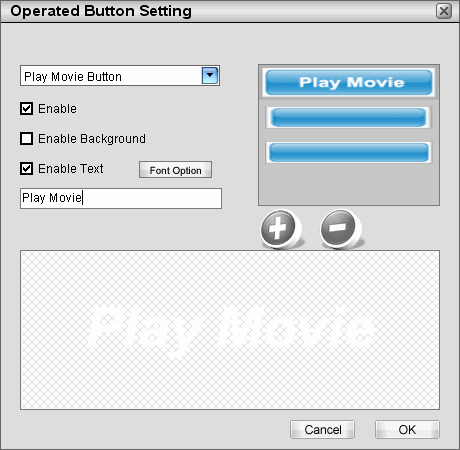
STEP 4.) When finished, please click "(OK)  " to save and quit this dialog. " to save and quit this dialog.
Tips: )
1.) You can click "(I)  ", to preview current menu page. ", to preview current menu page.
2.) You can click "(B) Add Text  " to add text on the current page. " to add text on the current page.
3.) You can click "(C) Font Option  " to set the font size, font type, font color, etc. " to set the font size, font type, font color, etc.
4.) You can click "(E) Remove  " to remove the selected button on the current page. " to remove the selected button on the current page.
5.) You can click "(H)  " to delete the selected thumbnail from the background lisk. " to delete the selected thumbnail from the background lisk.
6.) You can click "(L)  " to set the opacity of the selected item on the current page. " to set the opacity of the selected item on the current page.
7.) Here you can select a music file as the background music of the current page.
"(J)  " "
8.) Here you can set the time duration of the current page, by default is 10s.
"(K)  " "
|