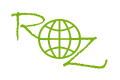1.) Maximum Title buttons per page is 9, if you have more than 9 Tiltes, you you can click "NewPage " to add new menu page.
" to add new menu page.
2.) Click Title button, you will view a "Properties button " display on the top left corner of the Title button, click it, you can set the properties of the Title button, such as Add text, Add background, Set start point, etc.
" display on the top left corner of the Title button, click it, you can set the properties of the Title button, such as Add text, Add background, Set start point, etc.
3.) You can right click "DVD Title line" on program main interface TimeLine area to change the DVD Titles, such as, split dvd title, join/merge dvd titles, delete dvd title, cut dvd title, etc.
4.) You can click "(I)  ", to preview current menu page.
", to preview current menu page.
5.) You can click "(B) Add Text  " to add text on the current page.
" to add text on the current page.
6.) You can click "(C) Font Option  " to set the font size, font type, font color, etc.
" to set the font size, font type, font color, etc.
7.) You can click "(E) Remove  " to remove the selected button on the current page.
" to remove the selected button on the current page.
8.) You can click "(H)  " to delete the selected thumbnail from the background lisk.
" to delete the selected thumbnail from the background lisk.
9.) You can click "(L)  " to set the opacity of the selected item on the current page.
" to set the opacity of the selected item on the current page.
10.) Here you can select a music file as the background music of the current page.
"(J)  "
"
11.) Here you can set the time duration of the current page, by default is 10s.
"(K)  "
"
12.) You can click "(M)  " to set the start time of the background video on the current menu page.
" to set the start time of the background video on the current menu page.